Some users of SQL Backup Master may encounter the following error when executing a database backup job (or testing one during the configuration process):
Job Execution Error: Cannot open backup device ‘<Path>’ Operating System error 3 (The system cannot find the path specified. BACKUP DATABASE is terminating abnormally).
The key to solving this problem is to first understand that SQL Server must be able to write database backup files directly to the temporary backup folder location specified in your backup job settings.
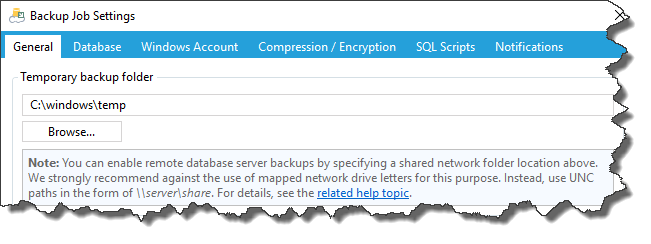
When SQL Server cannot access this temporary folder location, the database backup file cannot be created and the process fails with “Operating System error 3”. Now let’s look at possible underlying causes.
Possible Cause #1 – Permissions
Regardless of how you configure a backup job within SQL Backup Master, SQL Server itself runs within the security context of the account specified in the SQL Server system service configuration. To find out which account is being used click Start, click in the Start Search box, type services.msc, and then press ENTER.
Find your SQL Server instance in the services list and double-click it, then select the Log On tab.
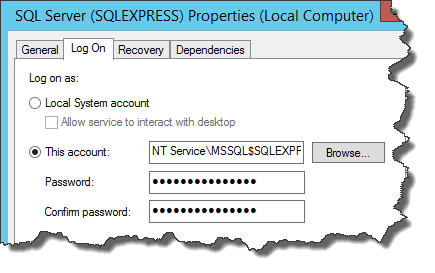
It is this “log on” account that must have sufficient permissions to write to the temporary backup folder location. Check the permissions on the temporary backup folder by right-clicking it in Windows Explorer, selecting Properties, then navigating to the Security tab. Make sure that the account SQL Server is using has explicit read/write permissions for this folder.
Also, here’s a quick tip. If you’re uncertain as to whether folder permissions are at the root of your problem, just temporarily give “everyone” full permissions to it. If your backup job tests and executes successfully after doing so, you’ll have confirmed that permissions problem are the root issue and can narrow them down from there.
Possible Cause #2 – Mapped Drives
If you’re attempting to specify a backup folder location that resides on a remote (network ) file system, we strongly recommend that you do not use a mapped drive letter for this purpose. In Windows Vista and later, mapped drive letters are bound to the Windows security context that was used to create them, and SQL Server will usually not be able to access the mapping for this reason.
The solution to this problem is simple: use a fully qualified UNC path instead of a mapped drive letter. So, for example, instead of using “Z:\DBBackups” (where Z is the mapped drive letter), specify a fully qualified UNC path such as “\\remote-server\DBBackups”.
Possible Cause #3 – Lack of Domain Trust
If your SQL Server instance and your database backup folder are on computers in separate Active Directory domains, then a missing or expired trust between the domains may cause this problem – even if the file system permissions are configured appropriately.
You can resolve this issue by ensuring that a trust between the two domains is established. You may also need to configure the SQL Server service account with pass-through authentication between the domains.
Conclusion
When using SQL Backup Master, “Operating System Error 3” is an indication that SQL Server is unable to write to the temporary backup folder location specified in your backup job settings.
If you need further assistance with troubleshooting this problem, please don’t hesitate to open a support request with us. We’re happy to help.

