SQL Backup Master 5.3
A new version of SQL Backup Master has arrived, and it delivers the often-requested ability to control database file paths during the recovery process. Let’s take a closer look.
I’ll start by launching the Backup Recovery Explorer, selecting a backup destination (an Amazon S3 bucket in this case), and then navigating to a test database that we’ll use for recovery demonstration purposes. I use the Action button to begin restoring a database from backup.
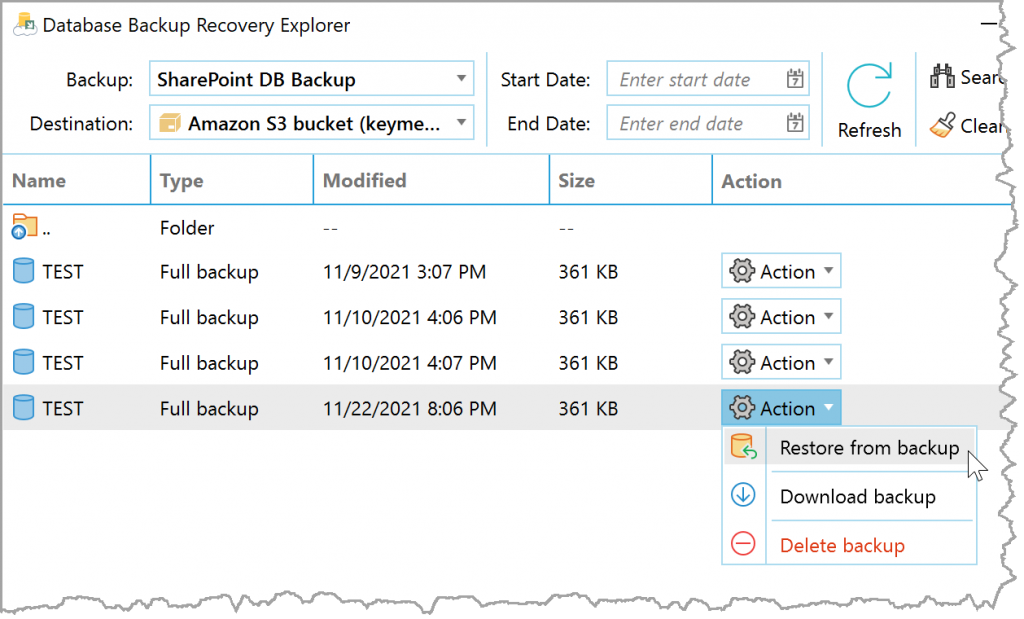
The Restore from Backup window appears, allowing me to configure the target database for the recovery operation. After clicking the Next button, SQL Backup Master will download the database backup and present me with a configurable list of database file paths.
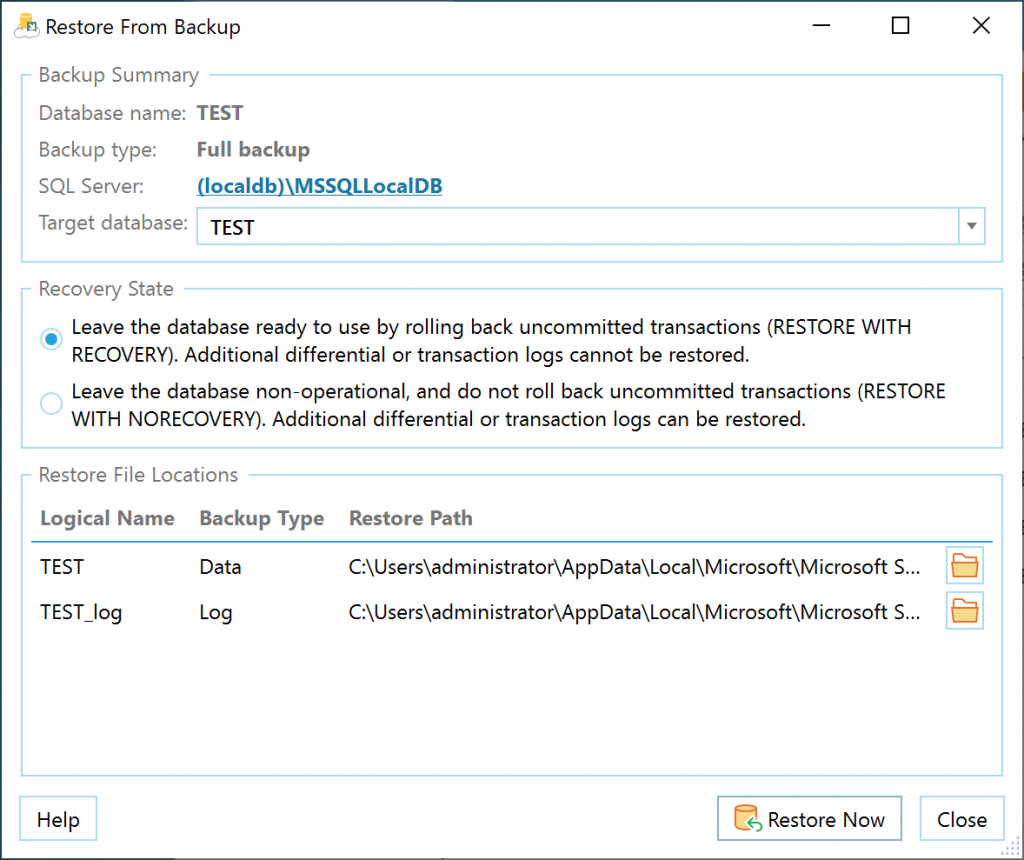
I can now double-click a restore path to edit it directly, or use the associated folder icon to browse for a database file restore path. Finally, I click the Restore Now button to initiate the database backup recovery.
